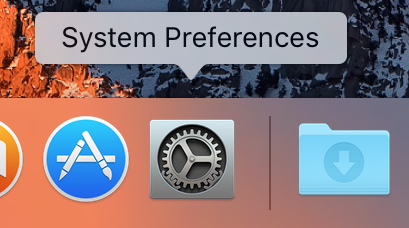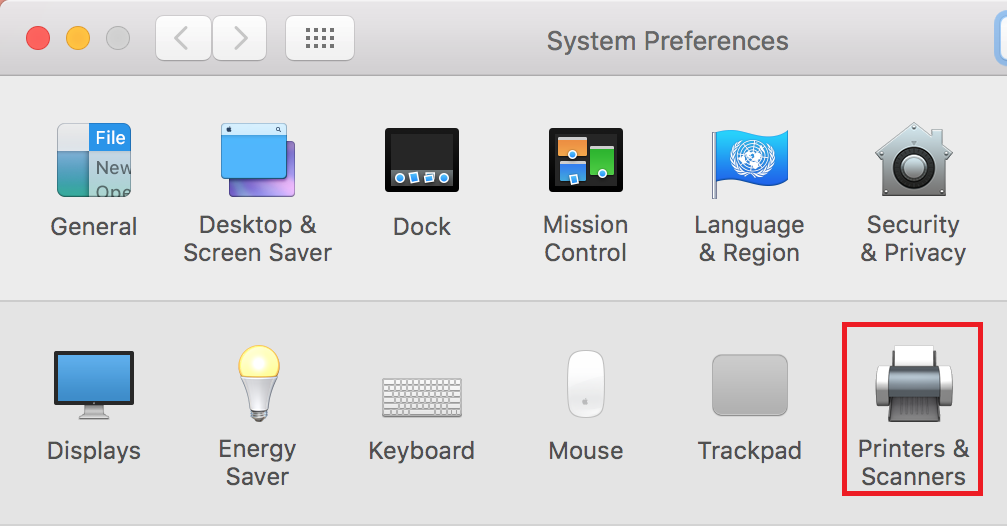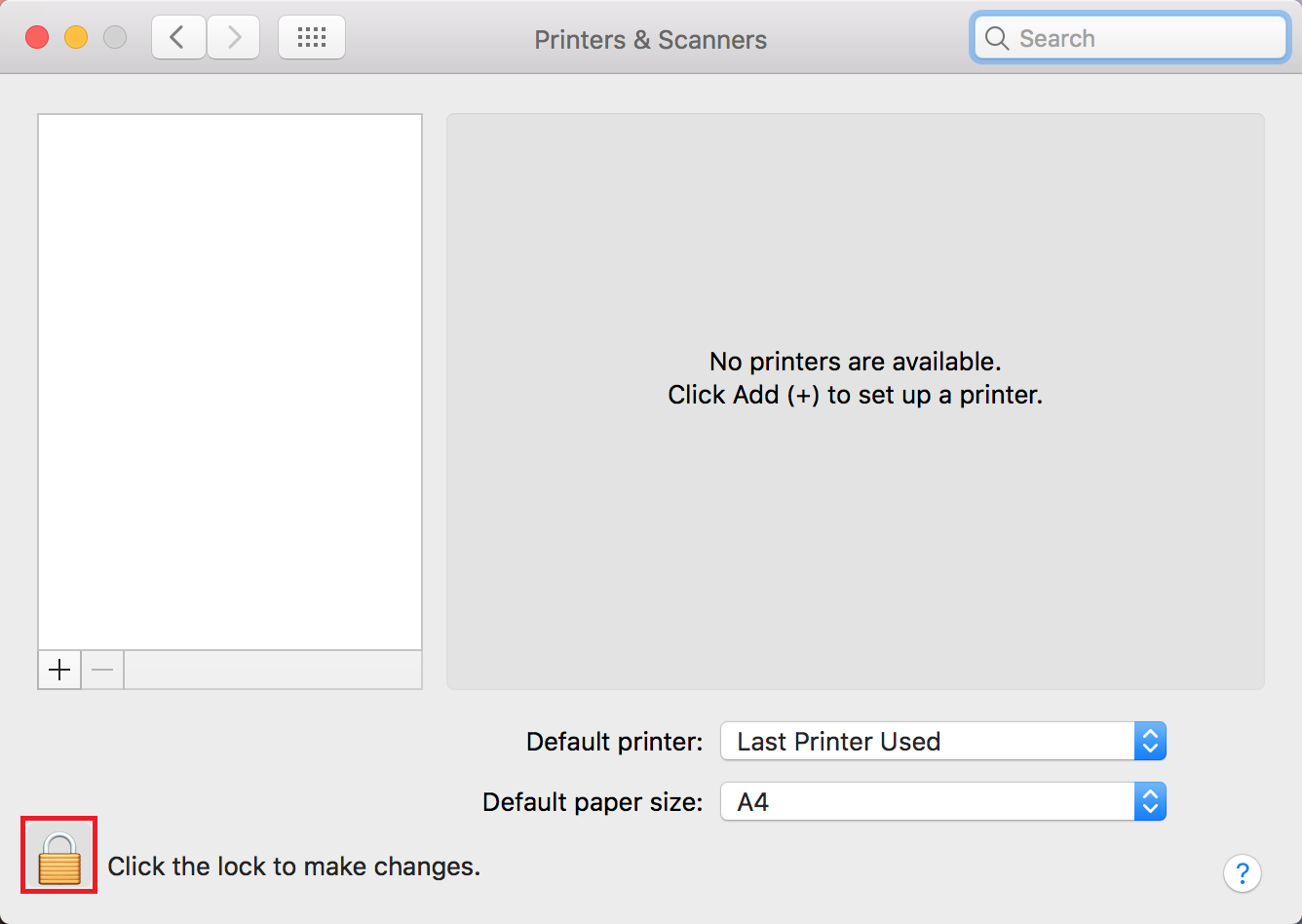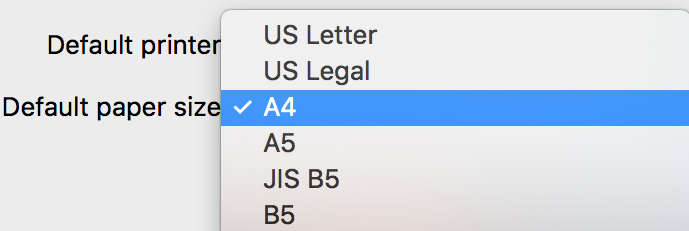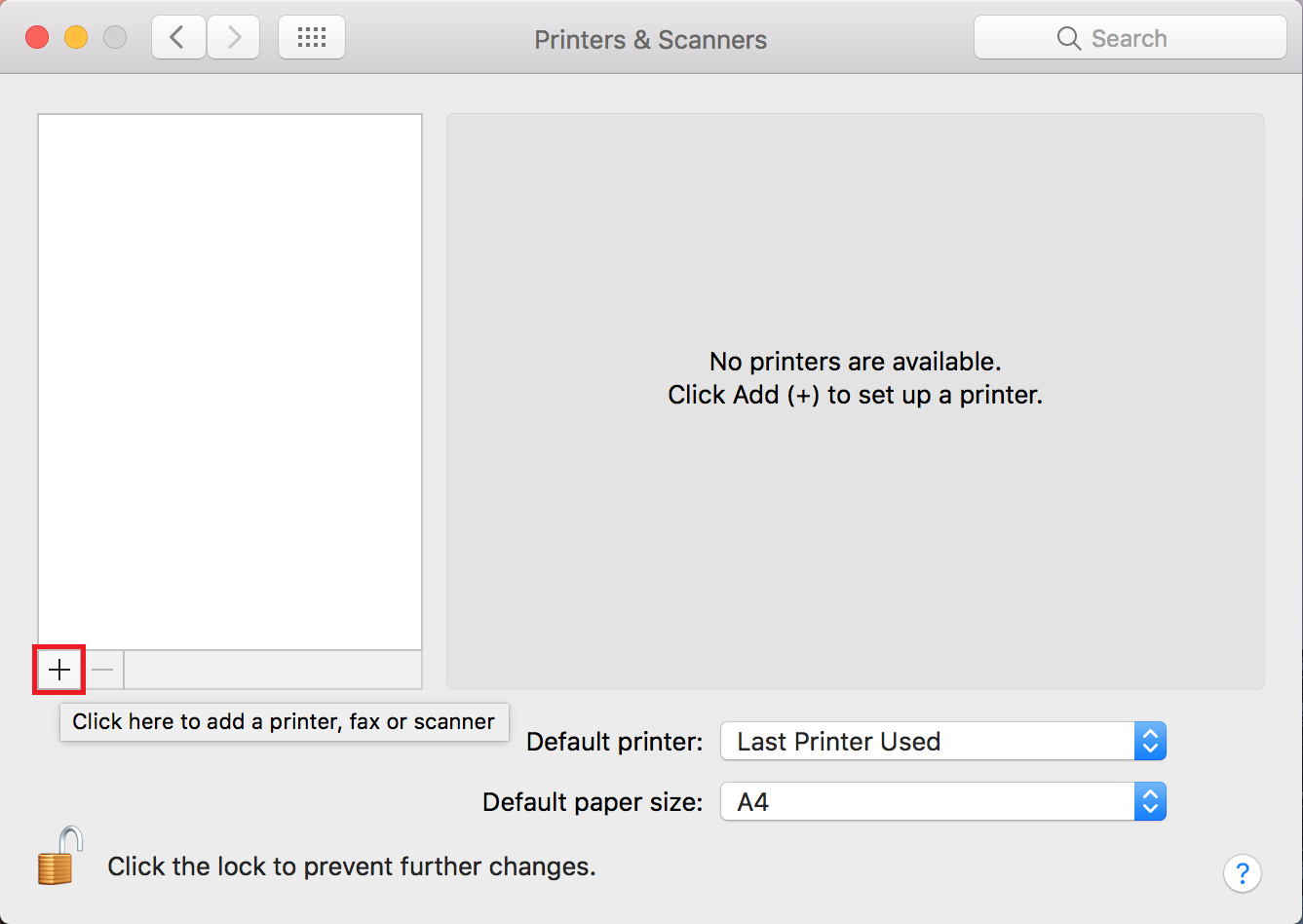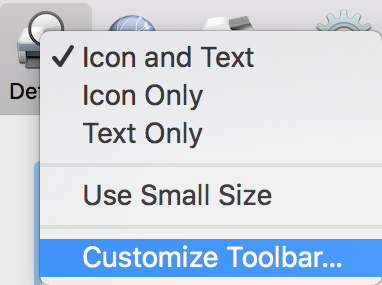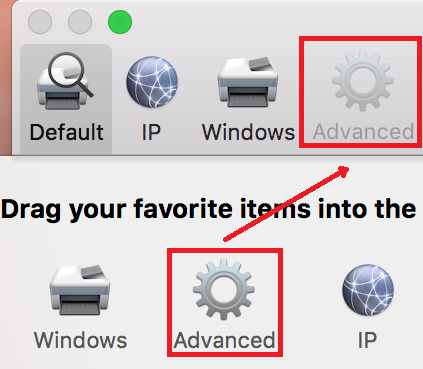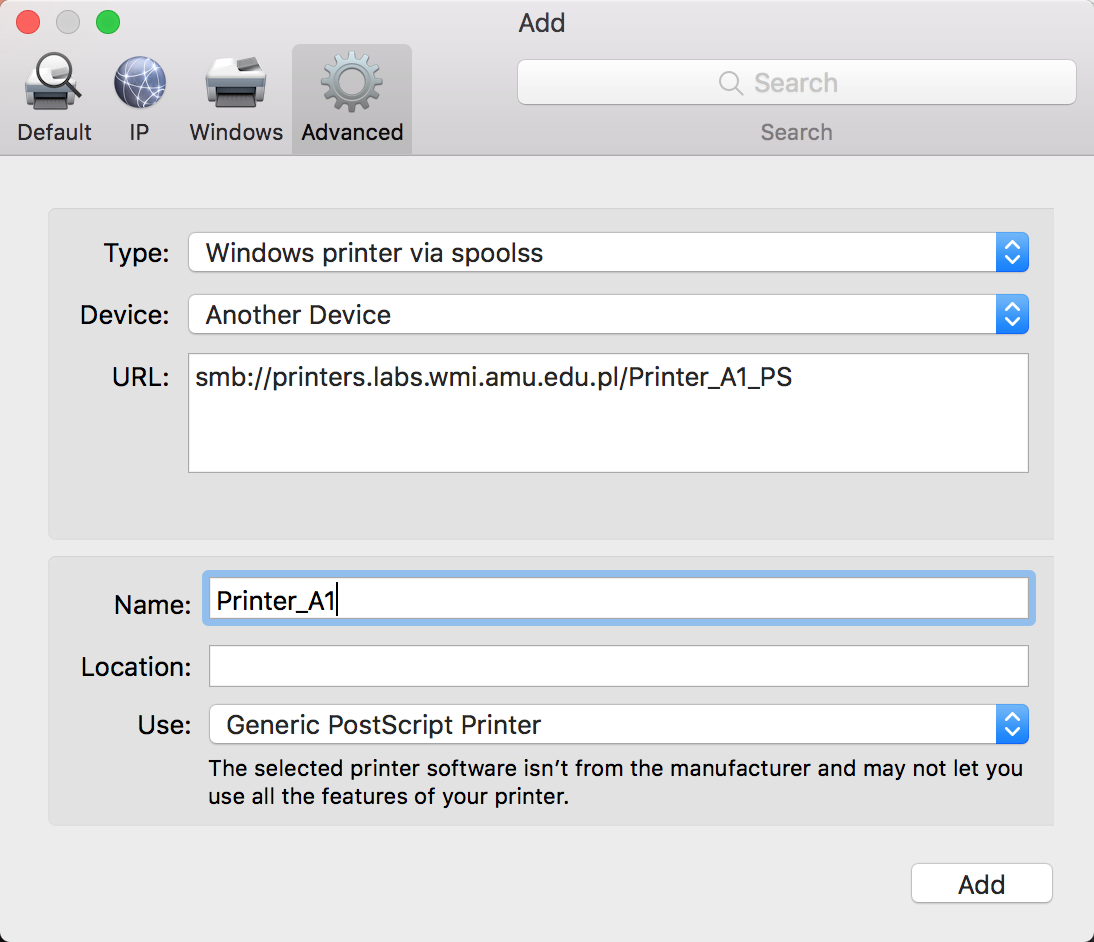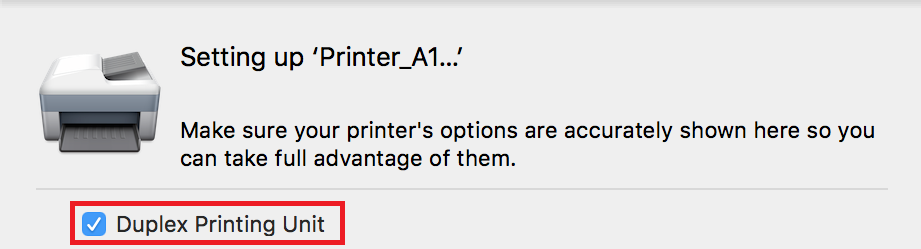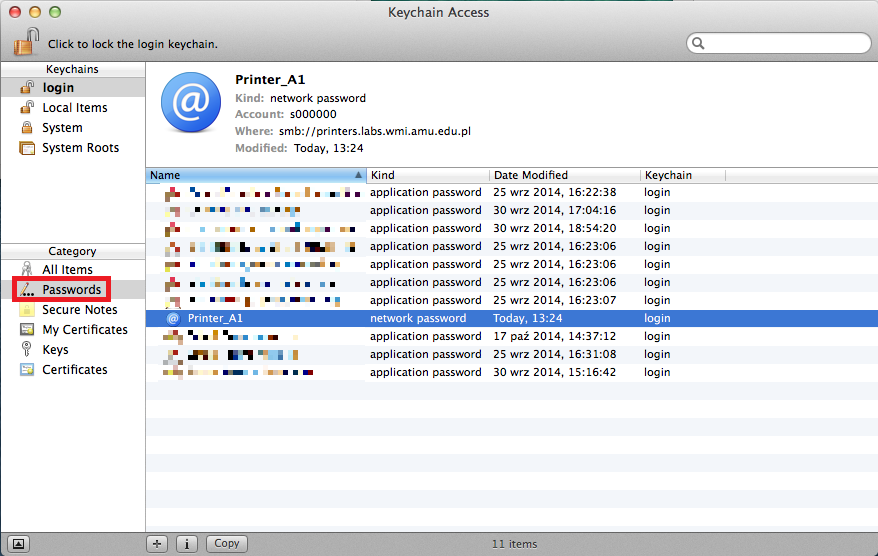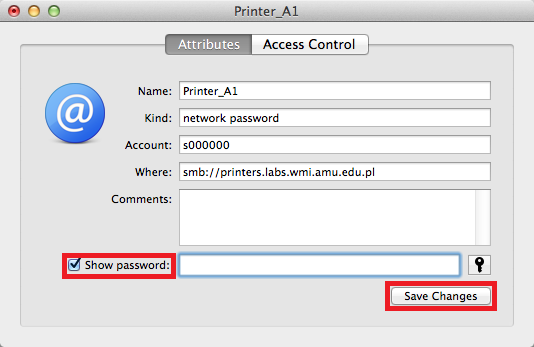Printing on MacOS from your own computer
Printing on MacOS is available only from the Faculty's network.
Available printers
| Printer | SMB address | Vendor | Driver | Duplex |
|---|---|---|---|---|
| Printer_A1 | smb://printers.labs.wmi.amu.edu.pl/Printer_A1_PS |
Lexmark | Lexmark MS810 Foomatic/Postscript [en] | Yes |
| Printer_B1L | smb://printers.labs.wmi.amu.edu.pl/Printer_B1L_PS |
Lexmark | Lexmark MS810 Foomatic/Postscript [en] | Yes |
| Printer_B1P | smb://printers.labs.wmi.amu.edu.pl/Printer_B1P_PS |
HP | LaserJet 4350dtn | Yes |
| Printer_B2P | smb://printers.labs.wmi.amu.edu.pl/Printer_B2P_PS |
Lexmark | Lexmark MS810 Foomatic/Postscript [en] | Yes |
| Printer_B3L | smb://printers.labs.wmi.amu.edu.pl/Printer_B3L_PS |
HP | LaserJet 4350dtn | Yes |
| Printer_B3P | smb://printers.labs.wmi.amu.edu.pl/Printer_B3P_PS |
Lexmark | Lexmark MS810 Foomatic/Postscript [en] | Yes |
| Printer_B4P | smb://printers.labs.wmi.amu.edu.pl/Printer_B4P_PS |
Lexmark | Lexmark MS810 Foomatic/Postscript [en] | Yes |
| Printer_Lib | smb://printers.labs.wmi.amu.edu.pl/Printer_Lib_PS |
HP | LaserJet p2015dn | Yes |
Guide
Select Advanced and:
During first printing macOS will show credentials dialog. Enter your doamin login (
LABS\s000000) and password. Select Remember this password in my keychain: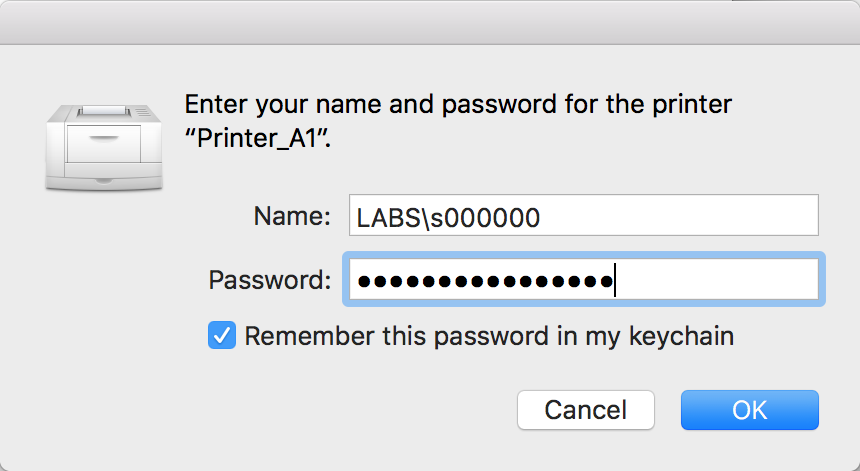
 Computer Laboratories
Computer Laboratories