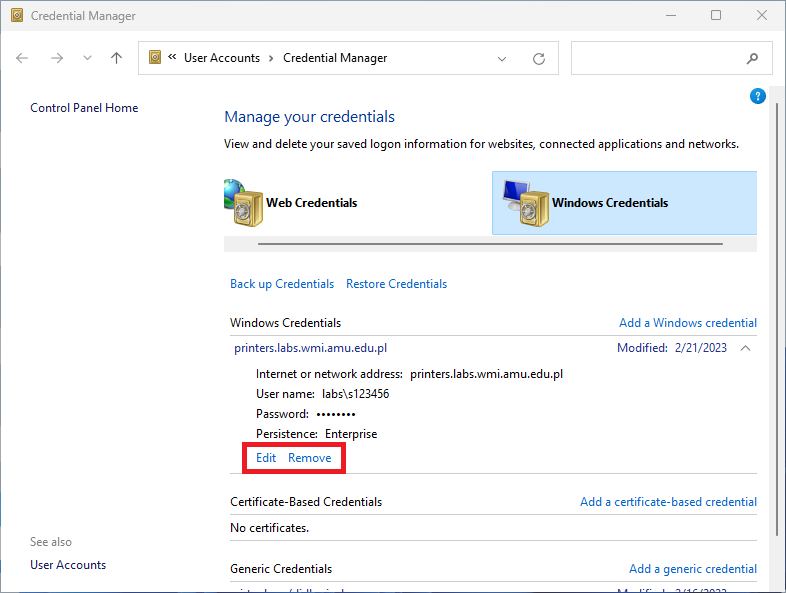Printing on Windows 11 from your own computer
Available printers
| Printer | Address | Duplex |
|---|---|---|
| Printer_A1 | \\printers.labs.wmi.amu.edu.pl\Printer_A1_PS |
Yes |
| Printer_B1L | \\printers.labs.wmi.amu.edu.pl\Printer_B1L_PS |
Yes |
| Printer_B1P | \\printers.labs.wmi.amu.edu.pl\Printer_B1P_PS |
Yes |
| Printer_B2L | \\printers.labs.wmi.amu.edu.pl\Printer_B2L_PS |
Yes |
| Printer_B2P | \\printers.labs.wmi.amu.edu.pl\Printer_B2P_PS |
Yes |
| Printer_B3L | \\printers.labs.wmi.amu.edu.pl\Printer_B3L_PS |
Yes |
| Printer_B3P | \\printers.labs.wmi.amu.edu.pl\Printer_B3P_PS |
Yes |
| Printer_B4P | \\printers.labs.wmi.amu.edu.pl\Printer_B4P_PS |
Yes |
| Printer_Lib | \\printers.labs.wmi.amu.edu.pl\Printer_Lib_PS |
Yes |
Guide
If your laptop is connected to the WMI network, you can print from it directly from Windows.
Open Start Menu, type and select Credential Manager. Go to Windows Credentials tab and select Add Windows credential:
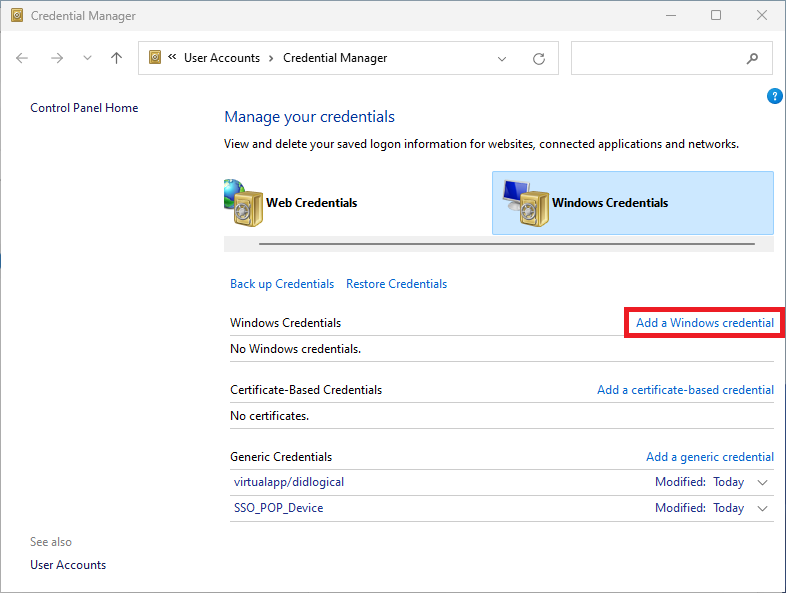
Fill all required fields. Enter the login in
LABS\s000000format and LABS domain password, and then click OK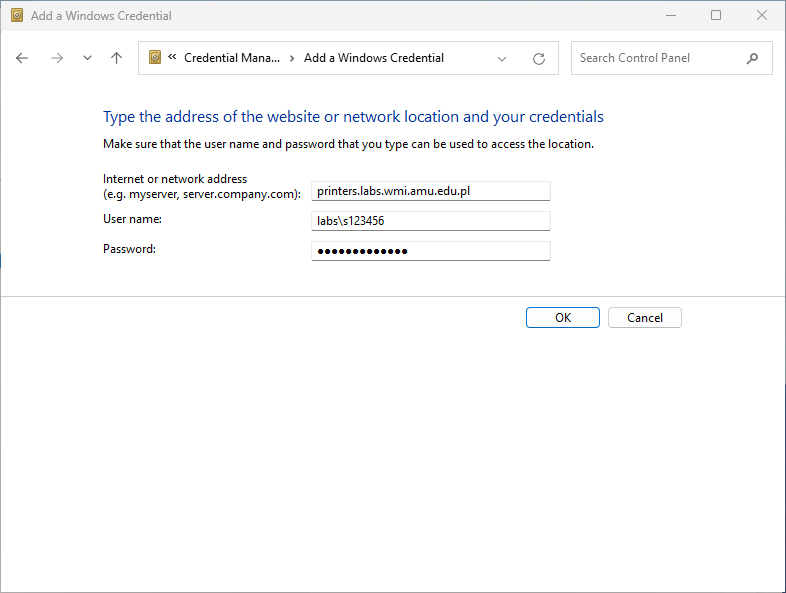
Open Start Menu, type and select Printers & Scanners. Select Add device and then Add manually


Select Select a shared printer by name and enter printer's address, e.g.
\\printers.labs.wmi.amu.edu.pl\Printer_A1_PS. Approve with Next button.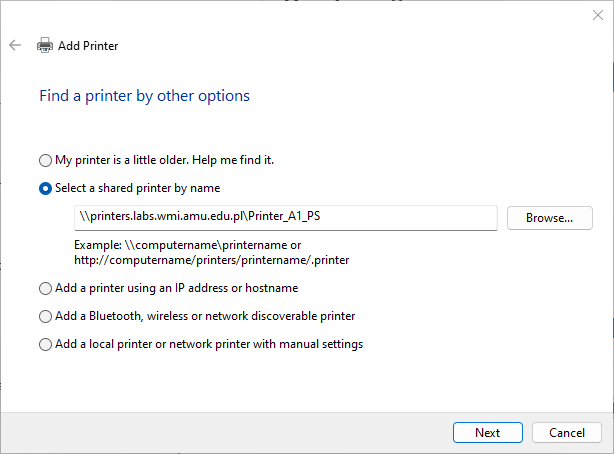
Finish installation procedure.
Due to the system's security against the PrintNightmare attack, there is a chance that the printer will not install properly on Windows.
To disable the protection, open CMD with administrator privileges and type the command below. The given command allows you to install drivers as a non-admin user.
reg add "HKEY_LOCAL_MACHINE\Software\Policies\Microsoft\Windows NT\Printers\PointAndPrint" /v RestrictDriverInstallationToAdministrators /t REG_DWORD /d 0 /fThis command makes your system vulnerable to PrintNightmare attack.
We do not take any responsiblilty for these actions. At the moment, we do not know a better way to solve this issue. After the installation of the printers, we recommend to re-enable protection by executing the following command:
reg add "HKEY_LOCAL_MACHINE\Software\Policies\Microsoft\Windows NT\Printers\PointAndPrint" /v RestrictDriverInstallationToAdministrators /t REG_DWORD /d 1 /f
 Computer Laboratories
Computer Laboratories