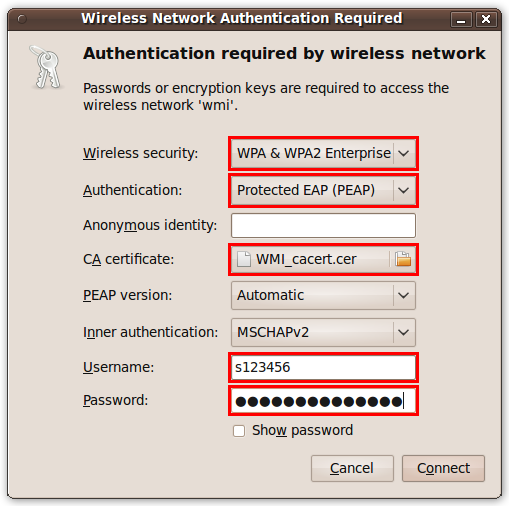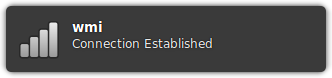Linux
This site describes how to configure wireless network in Linux with GNOME desktop environment. We used Ubuntu 9.10 as an example.
- Download certificate file from Wireless network to your computer. You can download it on another computer and copy it on pendrive.
If you can't download the certificate file before configuring the connection you can skip this step. We recommend doing it later to increase security.
Click on the network icon near the clock and then click "wmi". If you are configuring connection outside of the Faculty and "wmi" is not available, you can click "Connect to Hidden Wireless Network..." instead.
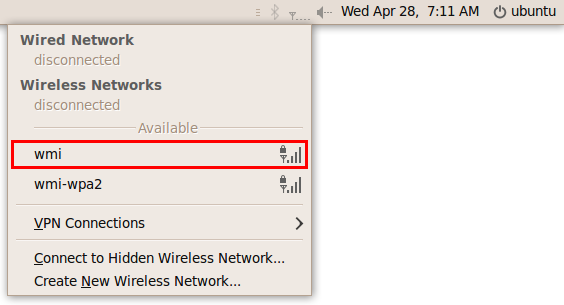
Fill in the fields as described below:
- Network name: wmi (field available if you clicked "Connect to Hidden..." in step 1)
- Wireless security: WPA & WPA2 Enterprise
- Authentication: Protected EAP (PEAP)
- CA Certificate: (certificate file downloaded from Wireless network, if you did step 1)
- Username: (your login from LABS domain)
- Password: (your password from LABS domain)
If you skipped step 1 do it now and add the certificate in connection properites (right click on the network icon, and then click "Edit Connections...", "Wireless", "wmi", "Edit" and "Wireless Security").
 Computer Laboratories
Computer Laboratories